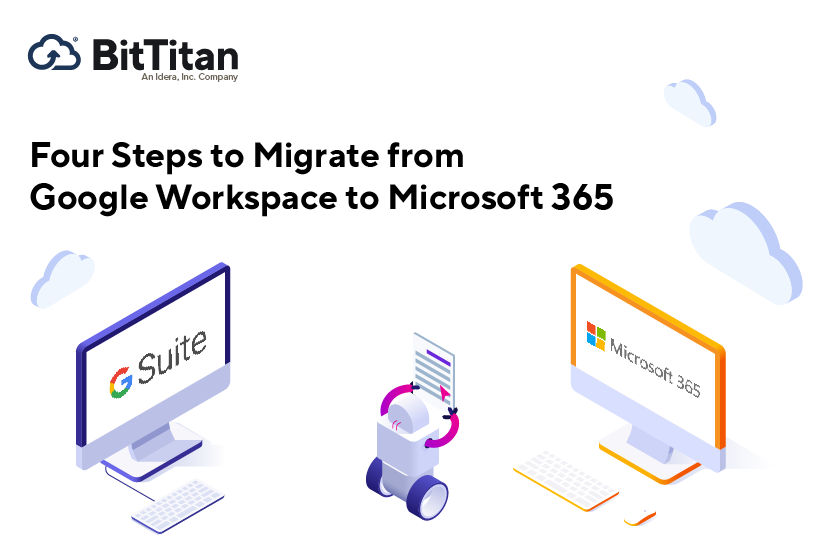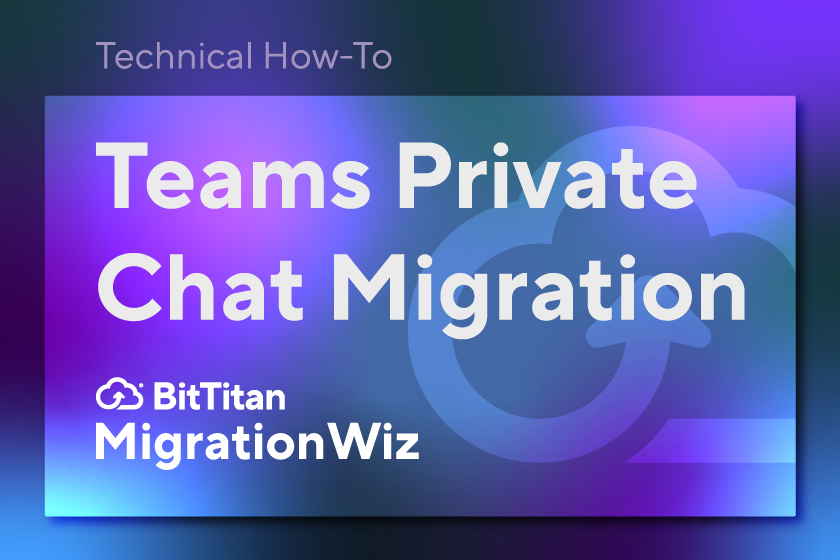Step One: Make a Plan
Whether you’re migrating five users or 5,000, having a working plan will put you on a path to success. The planning stage starts with scoping the project to identify how many users you have, the type of workload, and the number and size of files that are in each user’s repository. While you’re planning your migration, keep in mind that you can share a migration project across a workgroup. Another tip: Make sure you have an administrator email address that matches your end user domain.
Step Two: Set up the Source and Destination
Access the Source and Destination and prepare them for the migration. Actions that need to be done in this step include setting up API scopes with OAuth and managing domain-wide delegation. It’s also a good idea to export your mailboxes to one or multiple CSV files. Be sure to enable IMAP access for all users. The administrator account should have global access you can use impersonation on the destination endpoint.
Step Three: Set up MigrationWiz
First, create a customer in MSPComplete. Once that’s accomplished you can purchase and apply the appropriate type and number of licenses. Next, log into MigrationWiz and create a mailbox project. Then it’s time to set up the endpoints, add the users with either a CVS file for bulk adding, or add them manually with quick add. At this point you can either enable Global Options or Advanced Options. Both mechanisms allow for filtering and support. Advanced Options provide more filtering, maintenance, licensing, performance, and configuration options.
Step Four: Run the Migration
Because many migrations happen during off business hours, typically over a weekend, it’s a good idea to run a pre-stage pass. This initial pass allows you to move older files – those that are more than 30, 60, or 90 days old – before the final cut-over. Select the users and the time period you want to use for your pre-migration run. Be sure you’re communicating to your users and they’re aware of the activities happening in their environment. After the pre-stage migration has run, log into the DNS provider portal MX record to reflect the DNS settings for the destination Microsoft 365 tenant. With everything set up, you’re ready to perform the cut-over – the final push to get all user data to the new tenant. To verify performance and report on results, you can get migration statistics by clicking on the pie chart icon. MigrationWiz will send an email containing easy-to-read project data.
And that’s it. For more in-depth step-by-step tutorials head over to www.help.bittitan.com. With a good plan and MigrationWiz in your toolbox, any migration can be accomplished with great results, happy users, and no stress.