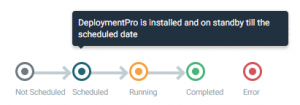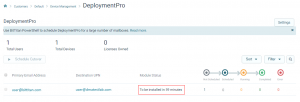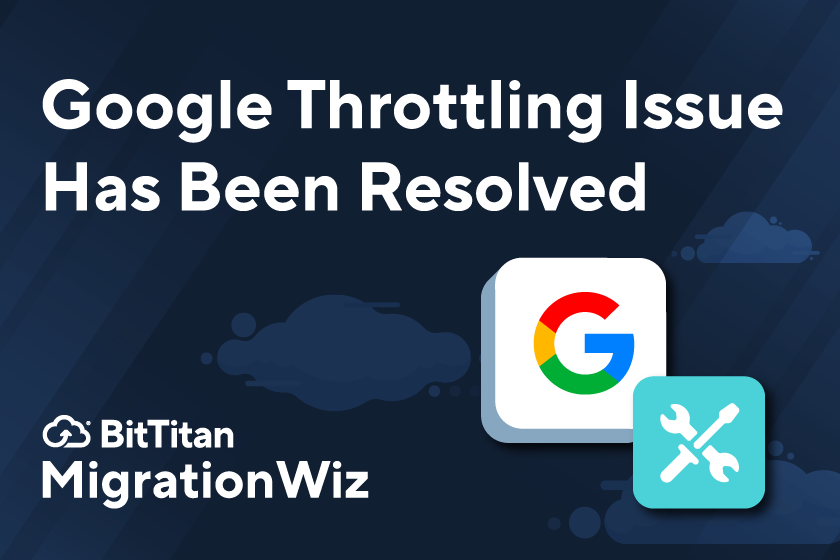Add Multiple Inputs to Input Request Tasks
- Now you can collect multiple inputs on a single Input Request Task. When editing Tasks, you can add more inputs to the Task by selecting them from the Add Input You can drag and drop to set the order of these inputs in the Task.
Remove Computers from the Customer Computers List
- We have provided additional functionality to remove computers from the Computer tab in MSPComplete. This will remove computers that do not have DMA installed so that Users can better manage the list of computers. The Delete option is available when one or more Computers are selected in the list.
Improvements
Streamlined Runbook Launch Option
We have improved the launch options for Runbooks by adding the ability to immediately start a Runbook with default settings. In the Runbook Details panel, in addition to the existing Customer and Launch option, there is a now Launch option. Choosing this option starts the Runbook immediately, with the following default settings:
- Assignee is set to the Agent launching the Runbook
- Due date is set to midnight of the current day
These settings can always be edited by choosing the Edit Service Details option in the Actions menu.
Computer List Filtering
Computers can now be filtered by the status of the Device Management Agent running on the Computer.
Fixes
- We have fixed inconsistencies in the behavior of drag and drop Task reordering in the Runbook Task list.
- We have fixed a timeout error in launching the MSPComplete application. Previously, that error resulted in a perpetual loading state.
Release Notes: May 29
MigrationWiz:
User Migration Bundle: We added UMB attach/detach into MigrationWiz. Now you can attach and detach UMB Licenses from inside your MigrationWiz projects. Simply select a group of Users, and select Attach UMB from the top toolbar.
DeploymentPro:
We have heard you, and have updated the logic of the DeploymentPro status to make it easier for you to track and manage DeploymentPro projects.
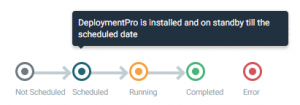
The logic has changed.
Previously, the status of Scheduled meant that the date has been scheduled via the MSPComplete platform and was waiting for the Device Management Agent (DMA) to download and install DeploymentPro with the configured scheduled date.
The updated meaning of Scheduled is that DeploymentPro has been downloaded and configured based on the scheduled date and is waiting for the scheduled date to pass.
Previously, the status of Running meant that DeploymentPro had been downloaded and configured and was waiting for the scheduled date. The updated meaning of Running is that the scheduled date has passed and DeploymentPro is running and completing the switchover activities.
NOTE: After scheduling the Cutover Date in the MSPComplete platform, it may take up to an hour for the Agent to switch over to Scheduled. This is because each Agent runs on a heartbeat cycle of up to an hour to pull down new instructions from the server.
Notification on when DeploymentPro will install
After scheduling DeploymentPro, it isn’t obvious when it will be installed on the target machine. We have implemented additional messaging to indicate when DeploymentPro will be installed.
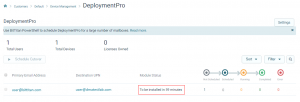
Product Release Notes contain information about updates, upgrades and new features for BitTitan solutions and services. For the most current information, visit the Product Announcements section in the BitTitan Help Center. For additional questions, visit the Community Forums.